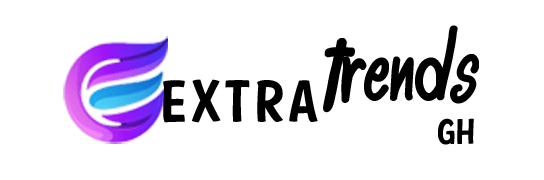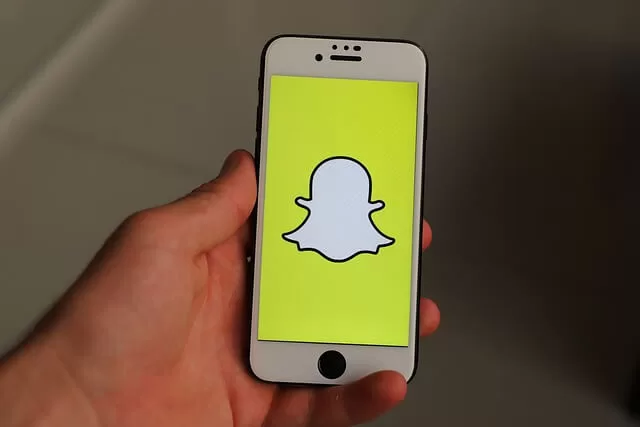Snapchat is one of the most popular social media platforms today, with millions of users worldwide. One of the unique features of Snapchat is that the messages or “snaps” you send to your friends disappear after they are viewed. However, what if you missed something important in a snap and want to replay it? Luckily, Snapchat has a “replay” feature that allows you to view a message again.
In this article, we will guide you through how to replay a snap on Snapchat. We will also discuss some tips and tricks to get the most out of this feature, such as taking a screenshot of the print, using the “loop” feature, and enabling automatic replay. Whether you missed an important message or want to re-watch a funny video, the replay feature on Snapchat has got you covered.
So, whether you’re a seasoned Snapchat user or just getting started, keep reading to learn how to replay a snap on Snapchat and never miss out on a moment again.
What Is A Snap?
Snap is a term used to refer to a photo or video message sent through the social media platform Snapchat. When a user sends a Snap to another user, it appears on the recipient’s screen for a set amount of time, usually a few seconds, and then disappears. Adding filters, lenses, and text to photos may make them fun and exciting. Additionally, users can send Snaps to multiple friends at once, create a Story where they can share Snaps with all their friends, and even save Snaps to their Memories for later viewing. Snap is a core component of the Snapchat experience and sets it apart from other social media platforms.
How to Replay a Snap on Snapchat
1. The first step to replaying a snap is to ensure your Snapchat has the latest version, then open Snapchat on your device. If you still need to, you must create an account or log in to your existing account.
2. Next, you must view the Snap you want to replay. You can do this by swiping left on the camera screen to access your “Chats” screen, where you can see all your received and sent snaps. Find the message you want to replay and tap on it to open it.
3. Once you have opened the Snap, you will see a message that says, “Tap to View” or “Press and Hold to View.” If you want to replay the Snap, tap on it. The picture will play again from the beginning.
4. You can take a screenshot to save the Snap for future reference. To take a screenshot on most devices, simultaneously press the “Power” and “Volume Down” buttons. The screenshot will be saved to your device’s camera roll
5. After replaying the Snap, you can close it by swiping it on the screen or tapping the “X” in the top left corner.
Tips For Using Snap Replay
Snapchat’s replay feature is a great way to re-watch those snaps you might have missed or wants to see again. Here are some tips for using Snap Replay to make the most of this feature:
- Know the Limitations: Snapchat allows you to replay a snap only once, so use it wisely. Once you replay a snapshot, you can not reply it again.
- Take a Screenshot: If you want to save a snap that you’ve replayed, take a screenshot. You can do this by simultaneously pressing the “Power” and “Volume Down” buttons. Remember that the sender will be notified if you take a screenshot.
- Use the “Loop” Feature: Snapchat’s “loop” feature allows you to replay a snap continuously until you close it. To use this feature, tap the Snap to open it and then swipe up on the screen.
- Enable Automatic Replay: You can enable the automatic replay feature if you don’t want to replay every Snap manually. To do this, go to your Snapchat settings, select “Manage,” and then toggle on the “Replay” option.
- Respect Privacy: Have it in mind that not all snaps give you access to reply to it. Some messages may be private, so respect your friend’s privacy and only replay snaps they intend you to see again.
Conclusion
Replaying a snap on Snapchat is a simple process that you can do in just a few steps. Whether you missed an important message or want to watch a funny video again, the replay feature allows you to do so. Following the steps outlined in this guide, you can easily replay any snap on Snapchat.